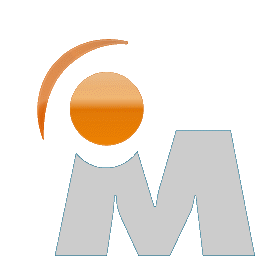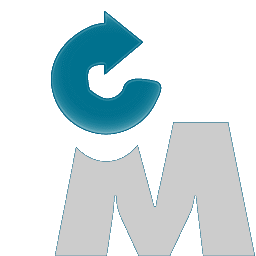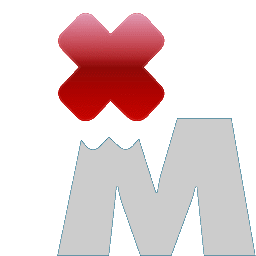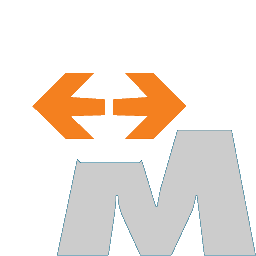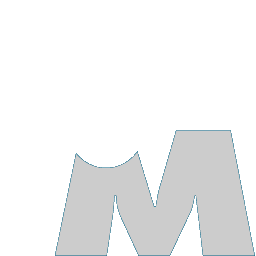Managing the Mobility Client
In Windows 7 and later, most icons (including the one for Mobility) are not displayed in the notification area by default. To display the Mobility icon, open the Properties for the Windows taskbar, and then click Customize notification icons. You can choose whether to display the Mobility tray icon or notifications, or to hide both.
|
Note: If there is a client policy in effect that disconnects the device, the status in the Client Properties dialog box indicates that network traffic is not using Mobility, but the icon is green.
|
||
|
This state (formerly named bypassed) is one where the client is disconnected from the Mobility server and all data is sent through the TCP/IP stack to the local network instead.
|
||
|
2.
|
On the Details tab, click Interface List.
|
|
2.
|
On the Details tab, click Interface List.
|
|
4.
|
Click Release or Renew, and then click OK.
|